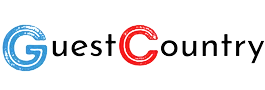
This all-inclusive guide will help you navigate it without a hitch, whether working with single images, groups of PNGs, or seeking more formats like JPG.
Got PNG images you want to be converted into PDFs? Don't know where to start? Our tutorial provides user-first solutions coupled with insights from the newest tech industry studies.
Let's dive into how to convert PNG files into PDFs easily, answering some of the most frequently asked questions.
Converting a PNG to a PDF is easy using current tools and platforms. Here's how you can do it:
Using Online Tools
Online converters like Adobe Acrobat, SmallPDFFree, and Zamzar are good options for instant PNG-to-PDF conversions.
Upload Your PNG File: Go to one of these websites and click the "Choose File" button to upload your PNG image.
Set PDF as Output: Choose "PDF" as your desired file format.
Download the Converted File: After processing, download your newly created PDF document.
Using Built-in Features on Your PC or Mac
If you do not want to use online tools, you can make use of built-in features that most operating systems have:
On Windows:
Open the PNG file using the default Photos app.
Click on the "Print" option or press Ctrl + P
Select "Microsoft Print to PDF"
Click "Print" and save the file as a PDF
On Mac:
Open the PNG file with Preview
Go to File > Export as PDF
Save the file in your desired location
Mobile Solutions
For those on the go, apps like Canva or PDF Expert allow you to perform the conversion right from your smartphone.
Converting PNG to a document (such as a Word file or editable PDF) involves Optical Character Recognition (OCR) technology. OCR allows you to extract text from an image for editing purposes.
Adobe Acrobat Pro:
Upload the PNG file.
Enable OCR to make the image into an editable PDF.
Export to Word if necessary.
Google Docs:
Upload the PNG to Google Drive.
Open the image with Google Docs.
The application will automatically extract text from the image.
Online Tools:
Websites such as OnlineOCR.net or iLovePDF can also convert PNG files into editable text or document formats easily.
Digitization of handwritten notes or printed materials.
Extraction of text from scanned business documents or receipts.
How to Convert Multiple PNGs to One PDF
If you have multiple PNG images, which need to be compiled into a single PDF, specialized tools and software are used to make the process much simpler.
With Adobe Acrobat
Open Adobe Acrobat and navigate to "Combine Files"
Add the PNG images
Arrange them in your chosen order
Click "Combine" to generate a single PDF file.
Platforms such as iLovePDF, PDF2Go, and SmallPDFFree have a free feature to merge PNG files into a PDF:
Upload multiple PNG files.
Reorder the files if needed.
Click "Convert" to create a single PDF.
Using Software for Offline Solutions
Windows:
Use free software like PDFCreator to merge PNG files.
Mac:
Open all PNG files in Preview.
Select File > Export as PDF, making sure all pages are saved in one document.
Mobile Apps
Apps like CamScanner and Adobe Scan enable you to capture multiple images and save them as a unified PDF file directly on your smartphone.
You may sometimes need to convert PNG files to JPG for better compatibility or smaller file sizes. Here's how you can do it:
Using Built-in Software
Windows:
Open the PNG file in Paint.
Select File > Save As.
Choose "JPEG" as the file type.
Mac:
Open the PNG in Preview.
Go to File > Export.
Select “JPEG” as the file format.
Using Online Tools
Websites like Convertio and TinyPNG offer seamless PNG-to-JPG conversions.
Upload your PNG file.
Select “JPG” as the output format.
Download the converted file.
Using Photoshop
For more control over the quality and settings:
Open the PNG file in Photoshop.
Navigate to File > Export > Save for Web.
Adjust quality settings and save as JPG.
Benefits of Converting PNG to JPG
Smaller file sizes for faster uploads and downloads.
Better compatibility across websites and platforms.
Adobe Acrobat
Trusted by millions, Adobe Acrobat is a versatile tool for converting PNGs to PDFs or documents. Its OCR capabilities and user-friendly interface make it ideal for professionals.
SmallPDFFree

SmallPDFFree: It is known for its speed and efficiency in online conversion and transform png to pdf. Without any download of software, it is ideal for small jobs.
iLovePDF
This site allows for batch processing and has an easy drag-and-drop interface.
Canva
Canva is a graphic design tool which enables you to create PDFs directly from your PNG files while customizing layouts and designs.
A recent Forrester Research report indicates that online tools such as Adobe Acrobat and Canva have increased usage by 42% because people prefer online applications for document conversion and editing.
Use high-resolution PNGs to begin with so that the resulting PDF will be clear.
Compress files using tools like TinyPNG before converting them.
Use Reliable Tools: Always opt for trusted platforms like Adobe or Google Docs to avoid data breaches.
Batch Processing: If dealing with multiple images, prioritize tools that support batch processing to save time.
Improved Compatibility
PDFs are universally accepted across devices, ensuring seamless viewing without format issues.
Data Security
Unlike PNGs, PDFs can be password-protected, making them more secure for sharing sensitive information.
Professional Presentation
They will always look polished, perfect for reports, portfolios, or even presentations.
Conclusion
There's nothing intimidating about converting a PNG to PDF or whatever file you may need. From above, you can use some tools and methods to ensure your professional results in only a few clicks. For merging multiple PNGs into one PDF or converting a file into an editable document or perhaps JPG, there is indeed something for everyone.
Always use user-friendly and secure platforms to ensure efficiency and safety in conversions. Whether it is the trusted tool of Adobe Acrobat or innovative platforms like Canva, the possibilities are endless.
By addressing key user questions and providing practical solutions, this guide ensures that anyone can confidently convert PNG files while optimizing workflow.
For more tech tutorials and updates, stay connected!