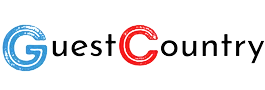
Setting up a NAS (Network-Attached Storage) system is a game-changer if you're looking for an efficient way to store, access, and secure your data. Whether you're managing work files, a photo library, or a business network, a NAS system offers a centralized storage solution that’s accessible from anywhere. But if you're new to NAS, the process might seem a bit daunting.
This guide will walk you through the essential steps to set up a NAS system successfully. By the end of this post, you’ll understand what NAS is, why it’s an excellent investment, and how to configure a system that meets your specific needs.
A NAS system is essentially a private cloud that allows you to store files and access them through your home or office network. Unlike external hard drives, which connect directly to one device, a NAS system serves multiple users and devices simultaneously via your network.
Here’s why investing in a NAS system can be a game-changer:
Centralized Storage: Easily organize all your files in one location.
Remote Access: Access your data securely from anywhere with an internet connection.
Data Backup: A NAS supports automatic backups, reducing the risk of data loss.
File Sharing Made Easy: Share and collaborate on files with team members or family.
Expandability: Most NAS systems allow you to add more storage over time.
Whether you’re a small business owner, a content creator, or someone with a digital-heavy lifestyle, a NAS system ensures your data is secure, organized, and always accessible.
The first step is to select the NAS hardware that aligns with your needs. Here's what to consider:
NAS systems come in various configurations, from single-bay models to systems with 4, 8, or more bays.
Single Bay: Best for personal use or small households with minimal storage needs.
Dual or Quad Bays: Ideal for small businesses or individuals who need to store and back up large volumes of data. These options also support RAID configurations for extra data security.
Higher Bay Models: Perfect for large organizations managing extensive data.
If you’re just looking for basic file storage and sharing, an entry-level processor should suffice. However, if you plan to use your NAS for multimedia streaming or business applications, go for a higher-powered model with more RAM for faster performance.
Look for NAS devices with options like multiple Ethernet ports or support for Wi-Fi, USB 3.0, or even Thunderbolt for faster file transfers.
Not all hard drives are designed for NAS systems, so choosing the right ones is crucial for reliability and longevity.
Brands like Seagate (IronWolf series) and Western Digital (Red series) create hard drives specifically designed for NAS systems. These drives are built for 24/7 workloads and include features like vibration resistance.
Estimate how much storage you’ll need, and always plan for growth. For instance, if you anticipate needing 4TB of storage, choose drives with at least 6TB capacity to leave room for the unexpected.
RAID (Redundant Array of Independent Disks) setups protect your data by mirroring it across multiple drives or distributing it to improve performance. While not mandatory, it’s highly recommended for reducing the likelihood of data loss.
Some common RAID types:
RAID 1: Mirrors data on two drives for added redundancy.
RAID 5: Spreads data across multiple drives with parity information for fault tolerance.
RAID 0: Improves performance but lacks redundancy (use with caution).
Once you’ve chosen your NAS and compatible hard drives, it’s time to get everything running:
Follow the manufacturer’s instructions to install the hard drives into the NAS bays securely. Many NAS devices use tool-free drive trays for easy installation.
Use an Ethernet cable to connect your NAS to your router. Some higher-end enterprise NAS storage systems also support dual Ethernet ports for load balancing and better performance.
Turn on your NAS, then use your computer or smartphone to access the setup menu. You’ll typically find the NAS’s IP address in your router’s settings, or the device will provide an easy-to-use URL for initial setup.
Most NAS systems come with a built-in operating system, giving you control over how your storage works.
Follow the guided setup wizard to:
Create a username and password.
Update the firmware for security and performance improvements.
Decide on your storage setup. Do you want data mirrored for safety (RAID 1) or split for speed (RAID 0)? Follow the wizard to create storage pools and volumes.
Set up user accounts and permissions to control who can view and modify files on the NAS.
To make the most of your NAS, automate backups and set up remote access.
Backup Options: Most NAS systems support Time Machine (MacOS) and Windows Backup for seamless data backup.
Cloud Sync: Consider linking your NAS to services like Google Drive or Dropbox for an extra layer of security.
Remote Access Tools: Use software to securely access your files from anywhere.
Your NAS isn’t just a file server—it’s a multifunctional system. Here’s what else you can do with it:
Multimedia Server: Stream music, movies, and photos directly to devices using apps like Plex or DLNA.
Security and Surveillance: Integrate IP cameras with your NAS for home or office monitoring.
Docker and Virtual Machines: Run apps and test software development environments directly from your NAS.
Collaboration: Use advanced tools for document sharing and editing, perfect for remote teams.
Setting up a NAS system might seem overwhelming, but breaking it down into these manageable steps makes it simple. With the right hardware, proper configuration, and a bit of planning, you’ll soon experience the convenience and security of having a dedicated storage solution.
If you’re ready to simplify your data management, start comparing NAS systems today and find the perfect one for your needs!